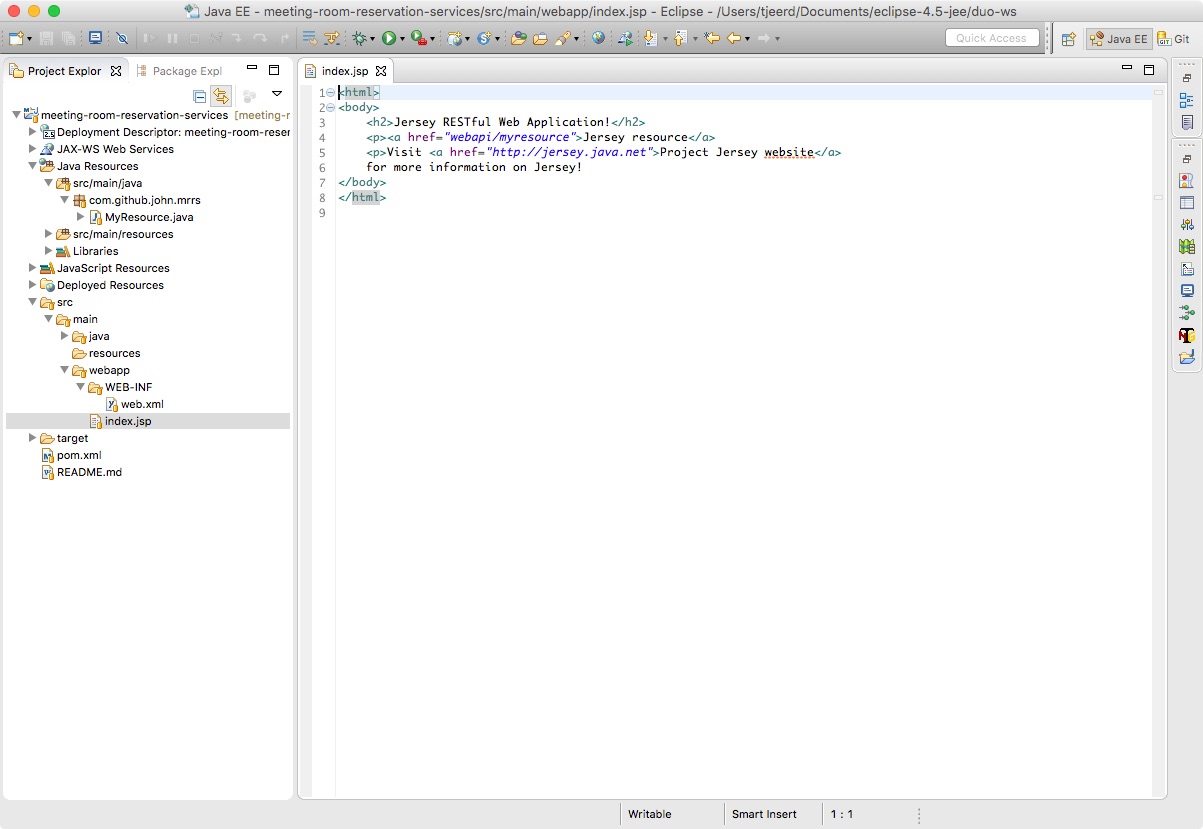Create Local Git Repository
Adding a (new) project to a new local git repository.
Action Plan
Add Git Ignore File
There are many files, which should not be added to the git project repository, because they are configuration files for Eclipse, IntelliJ or output files from the Maven build, or other processes. Only those files that are can not be generated, should end up in a source repository.
Eclipse and IntelliJ can read Maven configuration files pom.xml to create their own specific configuration files.
Create the git ignore file.
Add README
Every project should have a README.md which explains the general idea of the project, high level overview, links to important parts.
TIP The file is written in MarkDown format. A simple text format with easy formatting rules.
Sample README.md
# Project Title
This project ...Create Local Git Repository
- Select in the window Project Explorer or Package Explorer the Eclipse project that should get in to git
- Use the context menu: Team > Share Project…
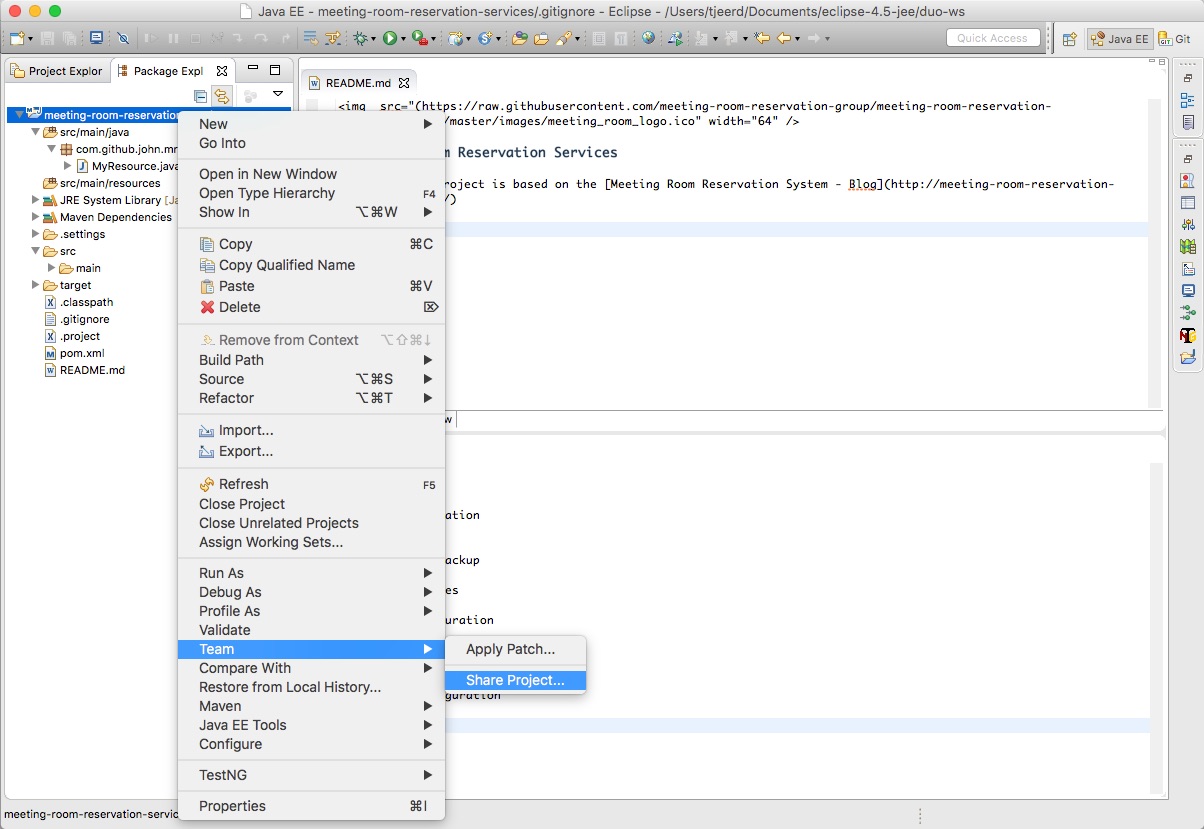
- The dialog Configure Git Repository will be shown
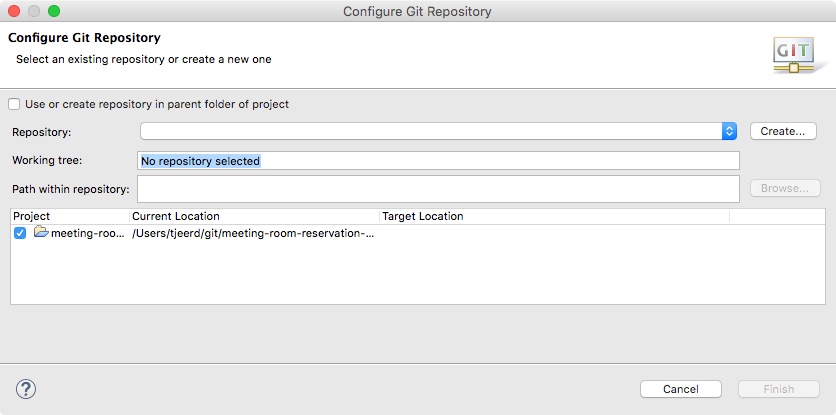
- Select the check box Use or create repository in parent folder of project
- Select the row meeting-roo… from the inner table Project | Location | Repository
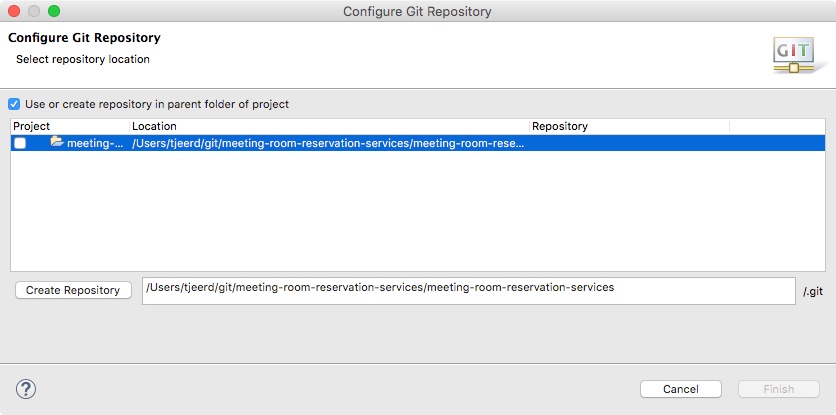
- The check box Project in that row can not yet be selected
- Use the button Create Repository at the bottom of the table
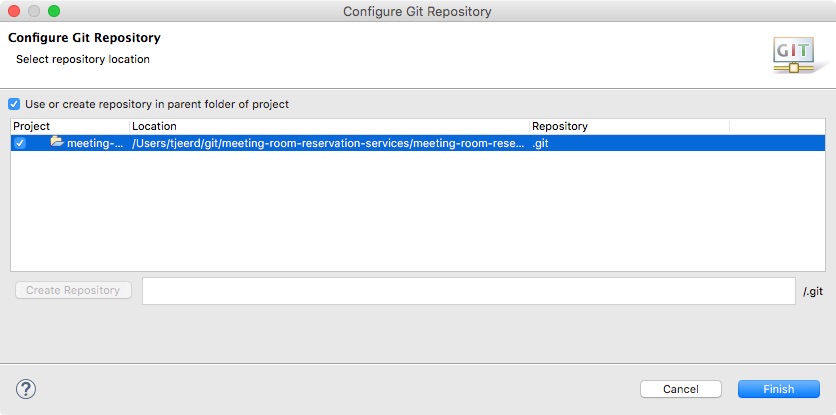
- This automatically set the check box for the Project in the table
- Use the button Finish, to create the local git repository
INFO Git only creates one directory .git, which is located in the root of the project. Inside that .git directory all configuration for git is stored as well as all the content (sources of the project).
Add and Commit the Project Files to the Local Git Repository
- The Eclipse project as shown in the views Package Explorer and Project Explorer should now contain all the content with question mark
?tags. This indicates that these files are not part of the git ignored files. And are ready to be added to the git repository, as sources of the project.
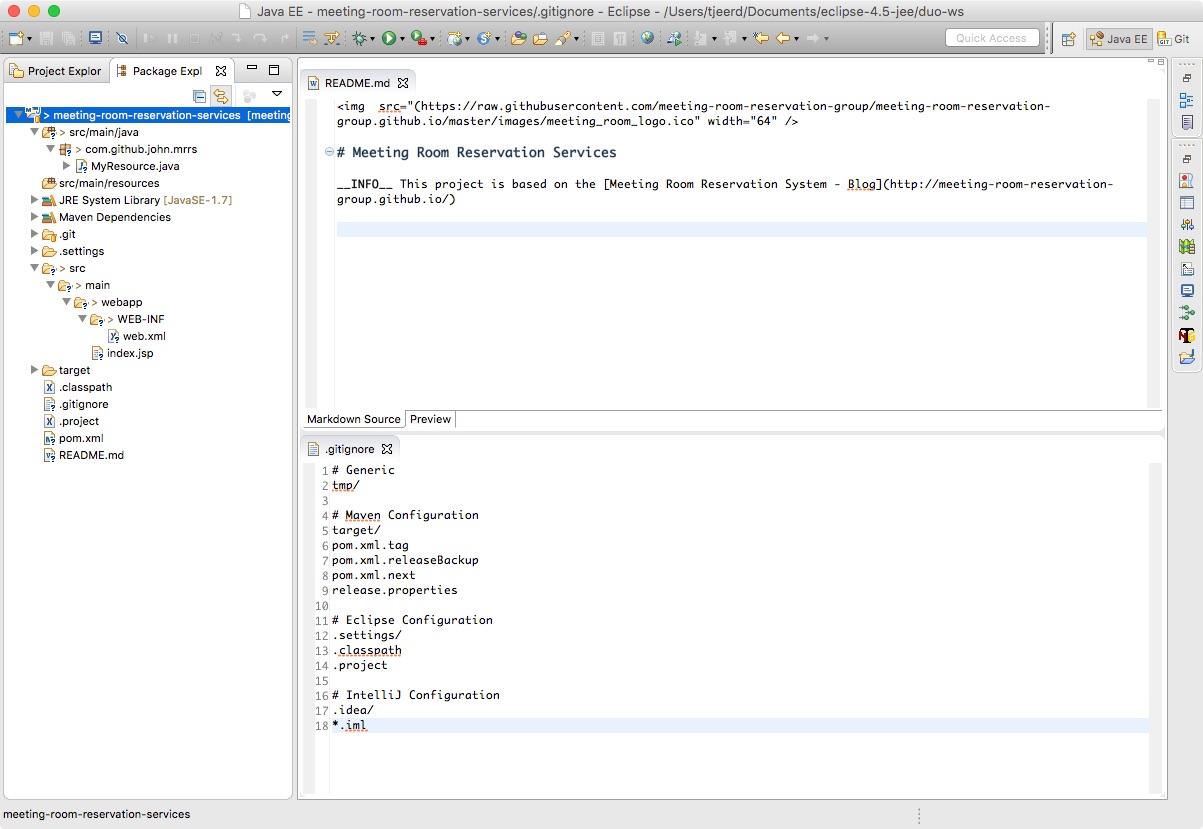
- Use the context menu: Team > Commit…
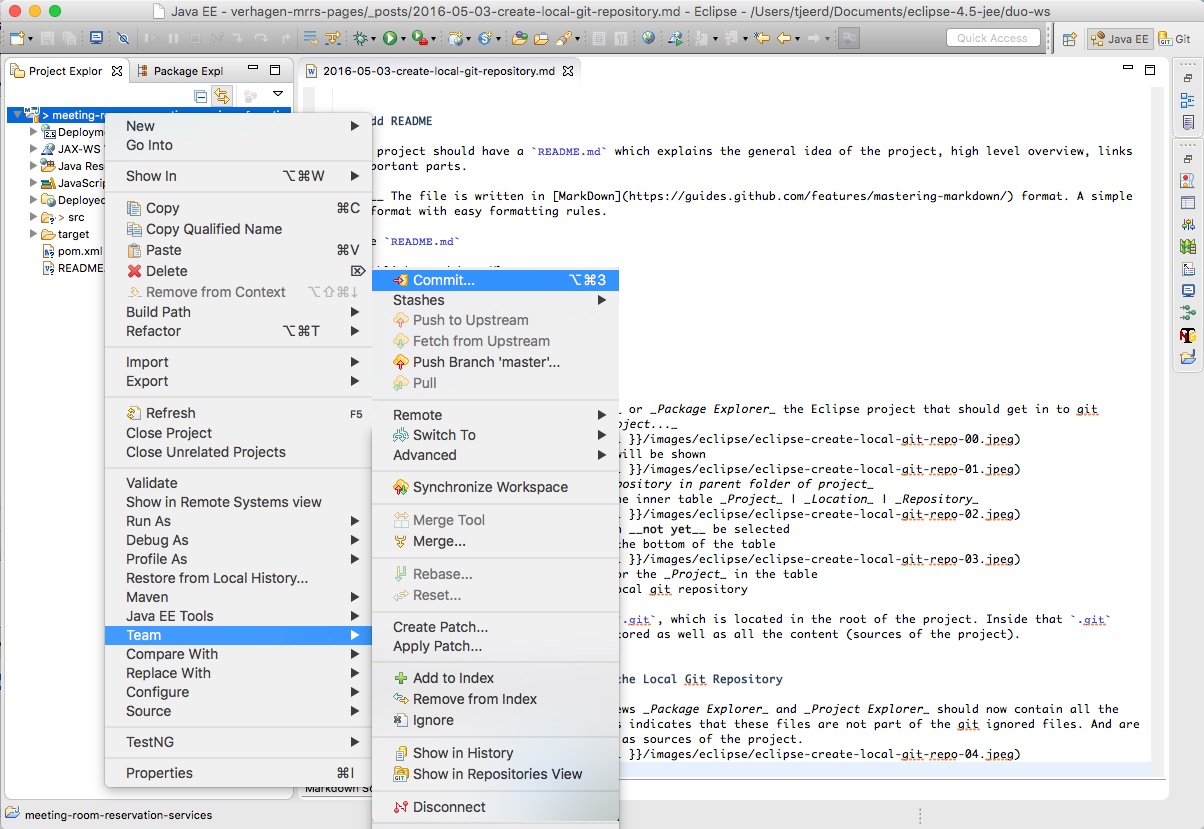
- The dialog Commit Changes will be shown
- Fill in the Commit message Initial files
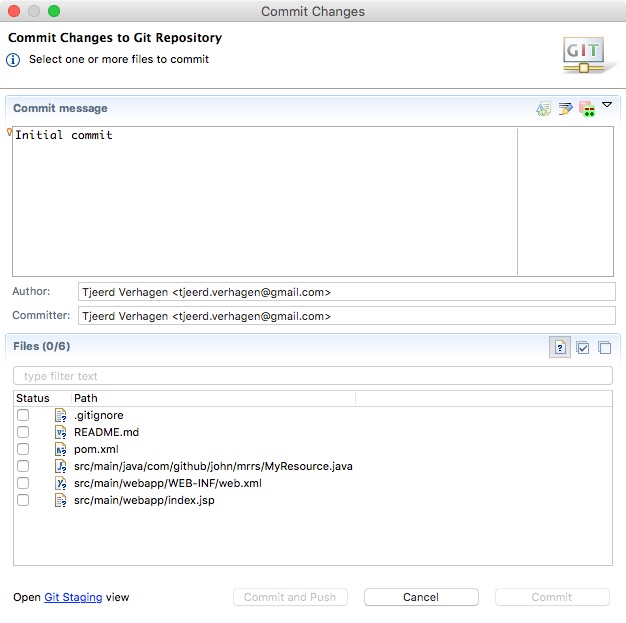
- Verify that only Files only those files are listed that should be added to the git repository
- Select all the check boxes, for the files that should be added, by this commit
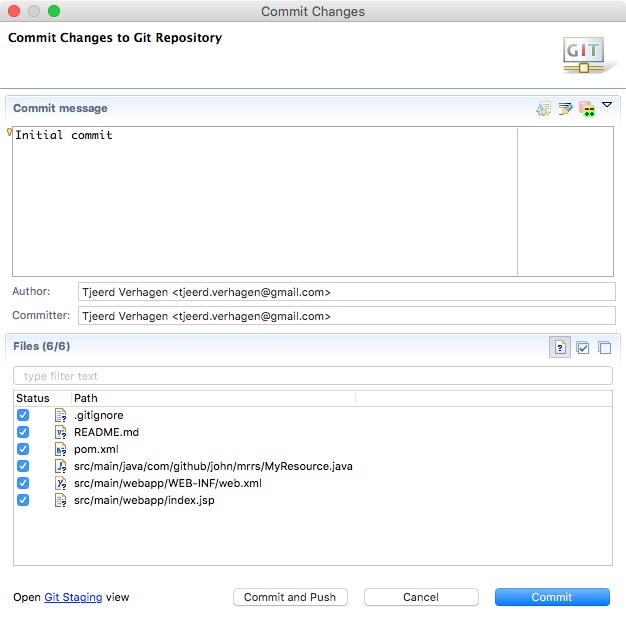
- Use the button Commit to add the files to the local git repository
- When this is done, all files that are tracked by git, will have a small yellow cylinder, instead of a question mark